Well shortly after the beginning of the New Year I looked around at the mass of business cards I accumulated in 2017.
One of the reasons my collection was unusually large was due to the 100 Day Challenge earlier in the year. As a result of that effort, I met 100 new people in 100 days then went on to meet many more through my regular networking efforts.
For a few years now, I have not had an adequate way to manage the business cards I collect. This is due largely to the fact that I used CardMunch which was purchased by LinkedIn and which they promptly killed shortly thereafter for some mysterious reason, offering no alternative.
My typical routine of late has been to follow up via LinkedIn then throw the business cards in a box or stack them up if I plan to follow-up further in the immediate future. Not a really good system.
Also, I have not been fully satisfied with any of the apps available because they are either too costly and are often more robust then I need.
I just want to be to find someone who I might have met in the course of networking if I find later that I may require their service or want to refer them to someone.
Often I do not remember their name but I may remember something about what they do and since I am a visual person being able to look at their business card helps me to recall the encounter we had.
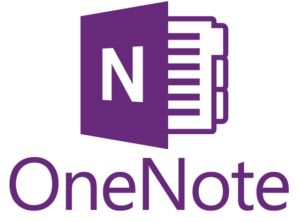 Then I encountered OneNote. This is a program that is included as part of Windows 10. If you are a Mac user you can consider EverNote as an option. The first time I encountered these programs I did not really get it. Then I came to realize that using OneNote is not too much different from my box and stack method only a bit more organized.
Then I encountered OneNote. This is a program that is included as part of Windows 10. If you are a Mac user you can consider EverNote as an option. The first time I encountered these programs I did not really get it. Then I came to realize that using OneNote is not too much different from my box and stack method only a bit more organized.
OneNote is not a database. Think of it as a scrapbook or bulletin board where you can pin or post any kind of media. It can be a picture, a PDF file, a Word file, a video or an MP3 file. You can see them all at a glance and click on any of them to interact more fully. Kind of like a visual interactive directory.
You can open a OneNote workbook and give it a name. Then add pages giving each page a subcategory name. So in the case of my Business Card project, I call my workbook “Business Cards.” In this example, every individual business card becomes a page in the workbook. At first, the page may include nothing more than a picture of the card, but this is where it gets interesting.
Using an app on my smartphone called Office Lens (downloaded for free) I take a picture of the business card. I then easily save the image in my OneNote app whereupon OneNote automatically does a pretty good job of reading the data (using OCR) then automatically creates a page including the original image with the printed data as text above it.
This page becomes the beginning of a dossier on that contact. Meaning that I can add additional notes or related documents, images and files as my relationship with this individual or business continue to grow.
The fact that OneNote OCR’d the card makes the text that was on the card image searchable. So if I only remember that the person I am looking for is named John, I can search OneNote for “John” and OneNote will show me all the pages in the workbook that includes the word JOHN.
I love this system because it is flexible and amorphous. Unlike a database, I do not have to consider in advance what kinds of data I may want to collect. I can make any kind of note and include any supporting material that makes sense for that entity.
This suits me because it is not super organized but just organized enough to help me find what I need and know where it can be found.
If you are using Windows 10 on a desktop, laptop or tablet the data will be automatically synced between your smartphone and your other devices.
In my case, I use a desktop computer and an iPhone. I take my pictures with the iPhone using the Office Lens App. Save the image to OneNote. After a minute or two, it is automatically synced with my desktop version of OneNote. This means I have access to the information on my desk and on the go.
Conversely, I find it is easier to make additional notes and correction using the desktop version which is then synchronized with the information my phone.
The best way to understand this is to play with it a bit. If you have Windows 10 you already have the program. Download and activate the OfficeLens app and the OneNote app (both free). Get a few business cards and give it a try.
I consider this solution ideal for dealing with contacts of whom I am uncertain about our future relationship. I have taken the time to meet them and do not want to squander that investment of time. I want to be able to find them if I need to but I do not want to necessarily include them in my day-to-day contact list. If our relationship blooms, I will move the information over to my regular contact list.
Let me know what you think and what improvements you may have.
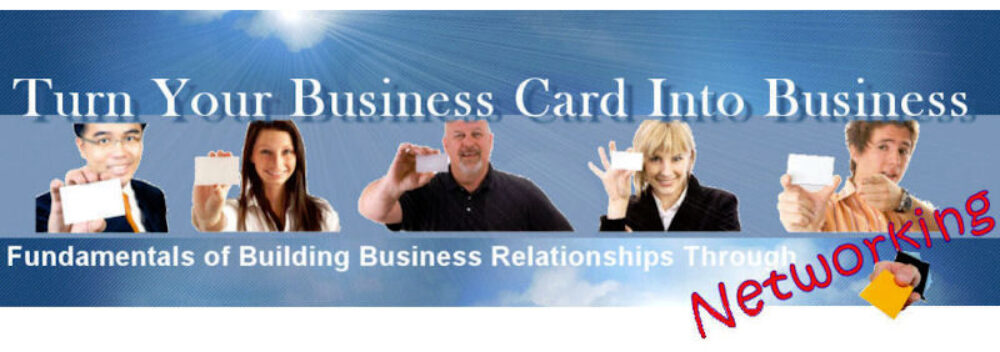
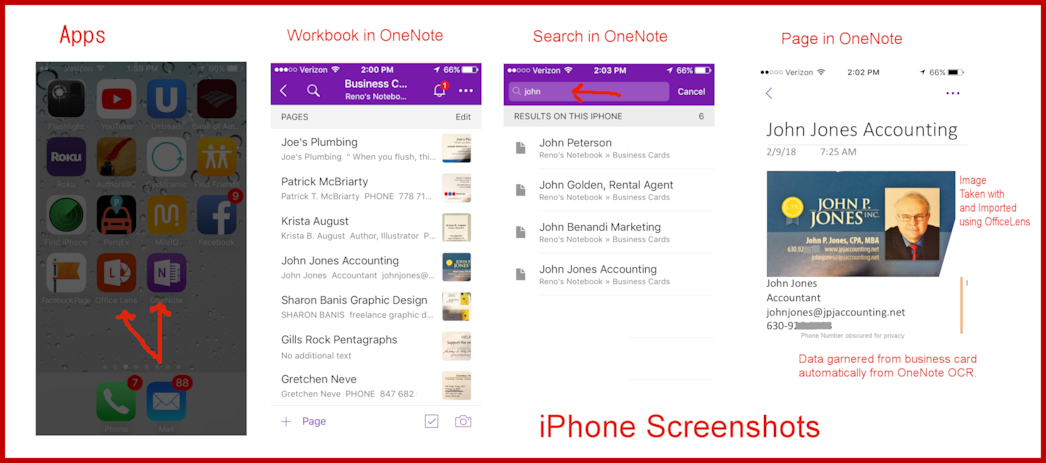
Pingback: Get Organized After a Networking Event – Business Card to Business